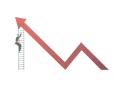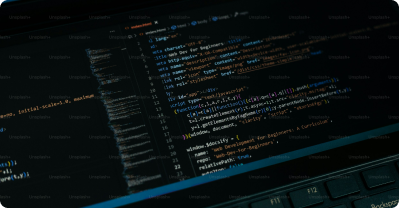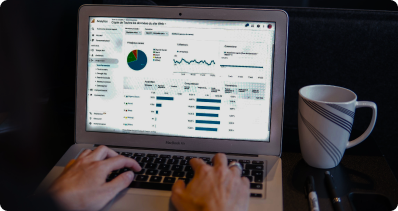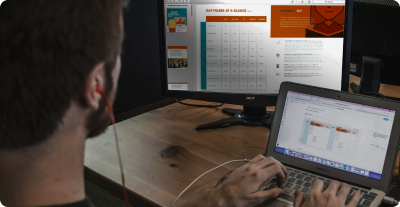Navigate
Data Analytics Tutorial for Beginners
Data Science Tutorial for Beginners
Statistics Tutorial for Beginners
Power BI Tutorial
Excel Tutorial for Beginners
Tableau Tutorial
Data Transformation with Power Query
What is Power Query?
Power Query is a data connection technology that enables you to discover, connect, combine, and refine data across a wide variety of sources.
Key Features of Power Query
Data Import:Connect to data sources like Excel, databases, and web services.
Data Cleaning:Remove errors, duplicates, and irrelevant information.
Data Shaping:Transform data into a usable format by changing data types, merging tables, and applying filters.
Data Loading:Load the cleaned and shaped data into Power BI for analysis.
Example
Suppose you have sales data from multiple regions, and you need to clean and merge this data to analyze the overall sales performance. Power Query allows you to remove duplicates, correct errors, and combine data from different sources into a single dataset.
Activity
Open Power BI Desktop and load a sample dataset. Use Power Query to clean the data by removing duplicates and correcting errors. Transform the data by changing data types and merging tables.
Quiz
1. What is the primary purpose of Power Query in Power BI?
- a) To create visualizations
- b) To transform and clean data
- c) To publish reports
- d) To write code
2. True or False: Power Query can only be used with Excel files.
- a) True
- b) False
3. Which operation can you NOT perform with Power Query?
- a) Remove duplicates
- b) Merge tables
- c) Apply filters
- d) Create animations
4. What is a common use case for Power Query?
- a) Visualizing data
- b) Importing data
- c) Transforming raw data into a usable format
- d) Writing reports
5. How do you apply transformations to data in Power Query?
- a) By using the 'Transform Data' button
- b) By writing SQL queries
- c) By creating dashboards
- d) By using the 'New Query' button
Unlock Expert Career Advice For Free