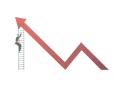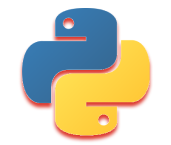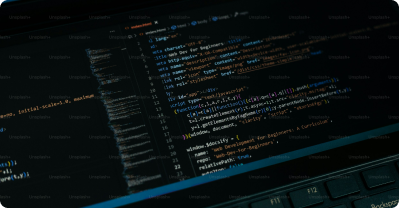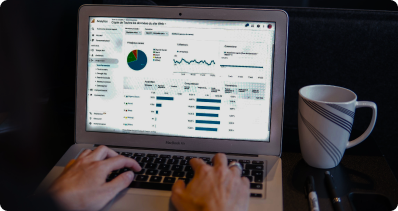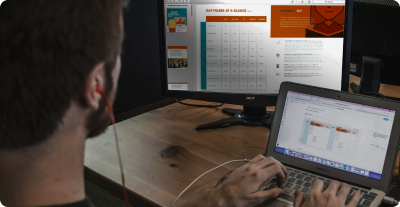Navigate
Data Analytics Tutorial for Beginners
Data Science Tutorial for Beginners
Statistics Tutorial for Beginners
Power BI Tutorial
Excel Tutorial for Beginners
Connecting to Data
Connecting to Data Sources
Tableau can connect to various data sources like Excel, CSV files, SQL databases, and cloud services.
Steps to Connect to a Data Source
Open Tableau:Launch Tableau Desktop.
Connect to Data:On the start page, click on the type of data source you want to connect to (e.g., Excel, Text File, SQL Server).
Select Data File:Browse and select the file or database you want to connect to.
Load Data:Tableau will load the data and display it in the Data Pane.
Types of Data Sources
File-Based:Excel, CSV, Text Files, etc.
Database-Based:SQL Server, MySQL, Oracle, etc.
Cloud-Based:Google Sheets, Salesforce, AWS, etc.
Managing Data Connections
Refresh Data:Update your data to reflect the latest changes. Click on the data source in the Data Pane and select Refresh.
Edit Connection:Change the data source or modify the connection details. Click on the data source and select Edit Connection.
Extract Data:Create a local copy of your data to improve performance. Click on the data source and select Extract Data.
Example
Suppose you have a CSV file with customer data. You can connect to this file in Tableau, load the data, and start creating visualizations.
Activity
Connect to a sample Excel file in Tableau. Explore the data and try refreshing and editing the connection.
Quiz
1. What types of data sources can Tableau connect to?
- a) Only Excel files
- b) Various types including Excel, SQL databases, and cloud services
- c) Only databases
- d) Only text files
2. True or False: You can refresh your data in Tableau to reflect the latest changes.
- a) True
- b) False
3. Which option allows you to create a local copy of your data in Tableau?
- a) Refresh Data
- b) Edit Connection
- c) Extract Data
- d) Delete Data
4. What should you do first to connect to a data source in Tableau?
- a) Open a workbook
- b) Connect to Data
- c) Create a dashboard
- d) Insert a chart
5. How can you change the data source or modify connection details in Tableau?
- a) By refreshing the data
- b) By editing the connection
- c) By creating a new sheet
- d) By changing the worksheet name
Unlock Expert Career Advice For Free